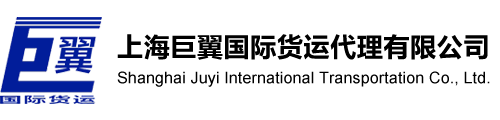What should I pay attention to in the transportation of large cargo in the express logistics industry?
Common problems and solutions of electronic waybill:
1. XP system control installation is not successful (IE, 360 compatibility mode, etc.)
Reason: XP system does not have a 2.0 operating environment
Solution: Manually install the 2.0 operating environment (2.0 environment download)
2. Win7 system IE browser control installation is not successful, the compatibility mode of 360 and other browsers can
Reason: 64-bit IE browser version is used
Solution: Use 32-bit IE browser version
3. When the printer prints a red light, an error is reported
Cause: The driver model does not match the printer model
Solution: Delete the previously installed driver, and reinstall the GK888D driver. It can be used with GK888T, GK888D, GK888CN and other machines.
4. No response after printing test page
Reasons: 1. The driver model does not match the printer model 2. The printer port is occupied
Solution: 1: Refer to the third point; 2. Printer-Right button-Printer properties (on XP system: Properties)-Port-Check if the USB port has GK888D, or if there are 2 printers. If there are two, find the printer-right button-printer properties-port-select another port (that is, put the printer that uses the same port as us on other ports). There will be a problem that this printer cannot print normally
5. The contents of the electronic waybill are misplaced after printing out, and some contents are incompletely displayed
Reasons: 1. The waybill paper is not clamped by the card slot; 2. The position of the waybill paper is shifted in a certain direction
Solution: Put the electronic waybill paper under the card slot and jam it, and adjust it to output the paper in the center
6. The electronic waybill information is reversed
Reason: Check to rotate 180°
solution:
1. When printing with the IE control, you need to cancel the 180°rotation check and restart the printer
2. When printing from a non-IE webpage, you need to select rotate 180° and restart the printer
7. The data template cannot be imported normally
Reasons: 1. The encrypted file cannot be imported; 2. The format of the receiving area code, receiving mobile phone, receiving landline, and sending landline is illegal; 3. Mobile phone and landline customers only want to fill in one
Solution: 1. Unlock the application file; check whether the data format is legal; 3. There is a "warm reminder" in red at the bottom of the template, which can be solved after consulting
8. Prompt "The sending area code cannot be empty"
Reason: Incomplete user information
Solution: Login-User Center-Personal Information, fill in the information and click Save
9. 2 sheets at a time, with a blank
Solution: Restart the printer and recalibrate the paper again
10. The IE control prints out garbled characters
Reasons: 1. The entire waybill is garbled; 2. Only has a value in the numeric type position
Solution: 1. Printer Preferences-Tools-Send File (Download File)
11. After the printer is connected to the computer, a "GK888T (EPL)" driver will be installed automatically. Do not set this driver as the default, but also check whether the port is already occupied by it. The driver of GK888D must be installed, otherwise it will alarm and light red.
If the reinstallation still can not be used normally, please feedback to the official website or answer the colleagues of the remote processing group.
Instructions for using the electronic waybill:
install driver:
Step 1: Install the driver and drive debugging
After the calibration is completed, print a test page. If the printing is successful (the printer will automatically eject the paper), it means that the installation has been successful. The following is a description of the failure:
1. No response after printing test page
Reasons: 1. The driver model does not match the printer model 2. The printer port is occupied
solution:
1. Refer to the third point;
2. Printer-Right button-Printer properties (on XP system: Properties)-Port-Check if the USB port has GK888D, or if there are 2 printers. If there are two, find the printer-right button-printer properties-port-select another port (that is, put the printer that uses the same port as us on other ports). There will be a problem that this printer cannot print normally
If you still can't get the test page after following the above operations, please contact the answering group or network administrator to let related colleagues remotely assist in processing
And no need to do subsequent electronic waybill printing operations.
IE control printing method:
Always remember! We prefer to use the IE control printing method, if it is 360 speed or secure browser, please switch to "compatibility mode", will not switch to see the picture below:
If the electronic waybill information is reversed
Reason: Check to rotate 180°
solution:
1. When printing using the IE control, you need to cancel the 180°rotation check and restart the printer.
2. When printing from a non-IE web page, you need to select Rotate 180° and restart the printer.
Related News
- Chemical Products International Express Reliable
- How To Choose Mobile International Express
- Shanghai DHL Express Mail Package To Germany Need Attention
- FedEx International Express Mail Guzheng Abroad
- FedEx International Express Mail Guzheng Abroad
- Matters Needing Attention In International Express Delivery Of Cosmetics And Other Liquids
- Notes On Tea Delivery Abroad By TNT International Express
- Health Products Are Sent To Foreign Countries By FedEx In Shanghai
- The international express delivery of chemicals is trustworthy
- FEDEX International Express mails Guzheng to foreign countries